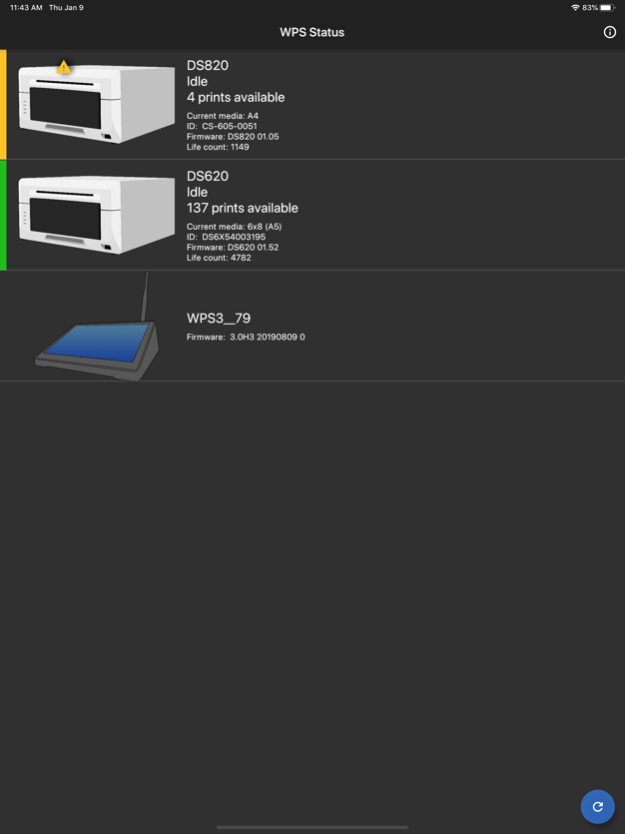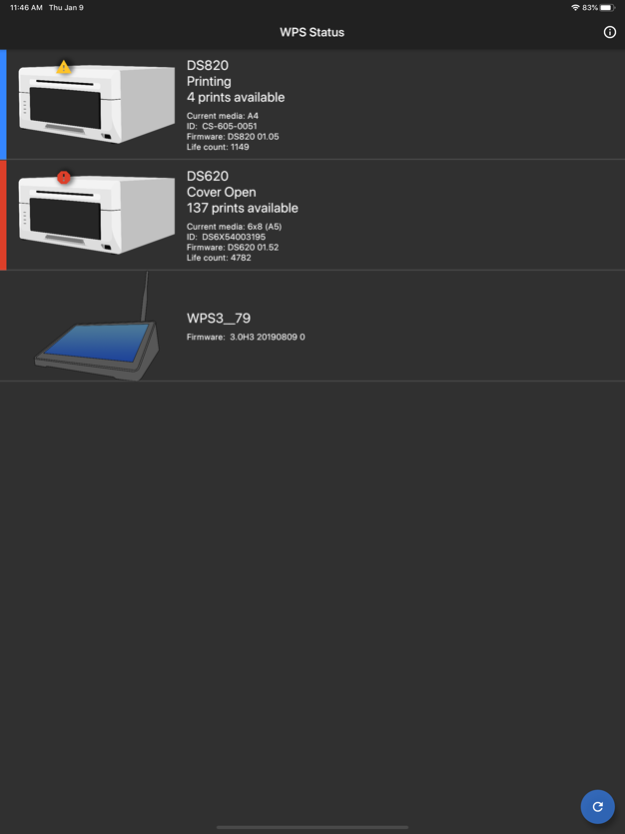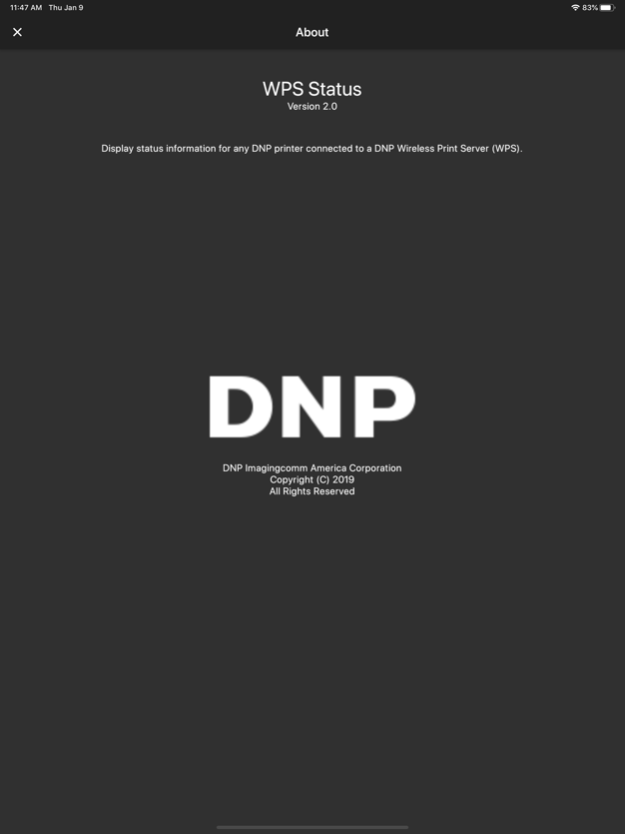WPS Status 2.0
Continue to app
Free Version
Publisher Description
Monitor DNP printers remotely from your phone.
Use the 'WPS Status' mobile application to see the status of DNP printers and the DNP Wireless Print Server at your important photo shoot event.
The DNP Wireless Print Server allows end users to efficiently increase their shoot-to-print business by eliminating the use of wires and memory cards. Use any capture device -- from cameras and cell phones to tablets and computers -- coupled with a DNP photo printer (DS40/DS80/RX1/DS620) for PC-free wireless control interface.
Connect to the WPS wifi hotspot and you can see the printer status (looking for 'out of media' or jams). No longer be tied to the printers - so get out an mingle and get that great shot!
Key Features:
- Simple selection from the available printers/server.
- Minimal configuration!
- No wires!
- iPhones and iPads supported.
Supported iOS Versions:
iOS 8, 9, 10, 11, 12, 13
Jan 9, 2020
Version 2.0
All status information is now displayed on primary screen.
Manually refresh your status by 'pull down' or by tapping the 'refresh button' in the bottom right corner.
Supports all WPS units and all DNP printers.
About WPS Status
WPS Status is a free app for iOS published in the Screen Capture list of apps, part of Graphic Apps.
The company that develops WPS Status is DNP Imagingcomm America Corp. The latest version released by its developer is 2.0.
To install WPS Status on your iOS device, just click the green Continue To App button above to start the installation process. The app is listed on our website since 2020-01-09 and was downloaded 1 times. We have already checked if the download link is safe, however for your own protection we recommend that you scan the downloaded app with your antivirus. Your antivirus may detect the WPS Status as malware if the download link is broken.
How to install WPS Status on your iOS device:
- Click on the Continue To App button on our website. This will redirect you to the App Store.
- Once the WPS Status is shown in the iTunes listing of your iOS device, you can start its download and installation. Tap on the GET button to the right of the app to start downloading it.
- If you are not logged-in the iOS appstore app, you'll be prompted for your your Apple ID and/or password.
- After WPS Status is downloaded, you'll see an INSTALL button to the right. Tap on it to start the actual installation of the iOS app.
- Once installation is finished you can tap on the OPEN button to start it. Its icon will also be added to your device home screen.